Installation
Introduction
The UCx Integrator software is supplied as an Internet download. It is a self-contained installer that contains the files needed to install a copy of UCx Integrator Cara.
Before you start
Before you start, please check you have the following:
- A suitable computer for installation of the client software (please check minimum requirements)
- A valid Access Code and user login credentials for UCx Integrator Cara supplied by your Service Provider
Access Code
After completing the software installation process and depending upon the software configuration, UCx Integrator Cara may present the Access Code input window on first launch. A valid access code, supplied by your service provider, is required to proceed to user login. The Access Code is only required on first launch of the UCx Integrator Cara client and may have been entered during installation, in which case this window will not appear and user Login will display.
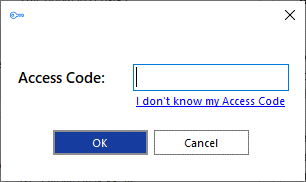
A shortcut is also placed in the Windows Start Menu program list to return to this step, if required.
![]()
Mass Deployment
UCx Integrator Cara can be installed to the user desktop by silent mode using the command format: IntegratorInstaller-4.2.0.2050.exe /quiet
After silent installation, the Setup Access Code shortcut is created but UCx Integrator Cara will not automatically start up.
Importing Data from UCx Integrator v3
If enabled, UCx Integrator Cara can offer to import configuration data from the UCx Integrator v3. Data that can be imported includes:
- User login credentials.
- Presence window Favorites.
- CRM integrations (including 'controlled' integrations but excluding Outlook Contacts).
Note: Integrations that have a v4 integration available in UCx Integrator Cara will still be imported as a v3 integration only, so will need to be configured again manually as a v4 integration if a new feature such as the 'Add Contact' feature is required.
The import process takes place on first login, after the access code is entered. Refer to 'Welcome and Login' for the detailed steps.

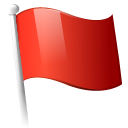 Report this page
Report this page